Waypoint Types
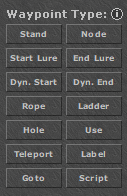
CaveBot Waypoint Types
Stand -> forces your character to step on that position
Node -> forces your character to step on any SQM near that position (maximum distance from position: 1 SQM)
Start Lure -> activates the bot's lure mode near the specified position, similar distance from Node 1x1 SQM's
End Lure -> ends your lure near the specified position, similar distance from Node 1x1 SQM's; if you haven't reached the position yet, the bot will continue luring until there
Dynamic Start -> activates the dynamic bot's lure mode near the specified position, similar distance from Node 1x1 SQM's
Dynamic End -> ends your dynamic lure near the specified position, similar distance from Node 1x1 SQM's; if you haven't reached the position yet, the bot will continue luring until there
Rope -> uses any tool that functions as a rope at the specific position
Ladder -> uses any ladder-type item to climb up at the specific position
Hole -> uses any tool that works to dig the hole at the specific position
Use -> uses the item at the specific position
Teleport -> moves your character to the teleport at the specific position, with checks to ensure teleportation
Label -> names the waypoint (useful for organization and for Goto type waypoints). To edit the waypoint, just double-click on it
Goto -> jumps to some waypoint by its name (remember the Label? That’s why). To edit the waypoint, just double-click on it
Script -> executes script upon activating this type of waypoint. To edit the waypoint, just double-click on it
Door -> opens or closes a door at the waypoint's position
Sell Loot -> sells the loot near the waypoint's position. To configure the items that will be sold, click on the "Settings" button in the CaveBot Options window and configure the Sell List (read the tip next to it)
Hur Up -> uses the exani hur "up" spell at the waypoint's position
Hur Down -> uses the exani hur "down" spell at the waypoint's position
Refill -> "refills" at the waypoint's position. To configure the items that will be bought, click on the "Settings" button in the CaveBot Options window and configure the Refill List (read the tip next to it)